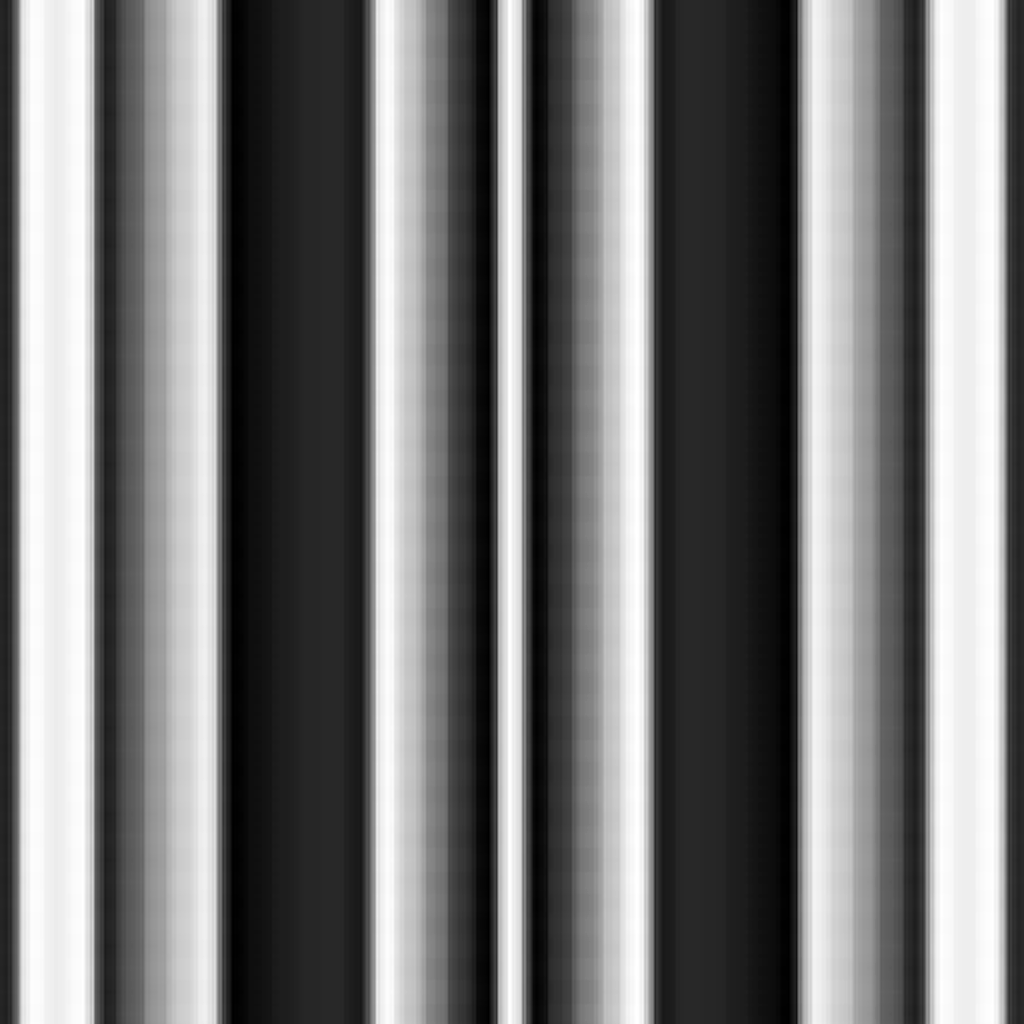
USER GUIDE
|
VOSIS + VOSIS Pro
Region Options
[TOUCH] Touch/Drag/Release anywhere on image to play pixels with ADSR envelope
[ADD] Touch image to add a new resizable, looping region
The options / sliders / knobs will show settings for the last touched region
[VERT | HORZ | DUAL] Select Scan Direction, i.e. scan pixels by row, column, both
[SCAN | SUM] Scan image rows/cols over selected duration or sum all rows/columns
[Oct] region's note octave
[I III V ..] looped region's note interval (ADD mode) or interval sequence (TOUCH mode)
! VOSIS Pro adds all intervals and 12 additional interval sequences
[Raw/Dur] region's loop duration (applies to SCAN mode only) (applies to STEP / RAND modes in VOSIS Pro)
- In Raw mode the region's loop duration is determined by the region size
- In Dur modes the region is granularly time-stretched to duration intervals of the master BPM
[ + / - 0 .. ] Region phase offset in terms of Dur
[ADSR /`--\ ] Adjust TOUCH envelope attack time, decay time, sustain level, release time
Region Sliders / Knobs
(Exposure) brighten dark images == audible gain boost
(Contrast) increase image contrast == audible compression
(Thresh) remove visual frequencies below threshold == audible increase in tonality / noise removal
(HPF | LPF) Remove frequencies below HPF and above LPF == audible high-pass/low-pass filtering
Double-tap any slider/knob to reset to default value
Palette Options
[IMG] Select source image.
! Must be jpg or png, no HEIC support (on iOS use Settings -> Camera -> Formats -> Most Compatible)
[CAM] Select/Toggle front/rear source camera
[REC] Record start/stop toggle to capture and save/share sound+video recordings without GUI
! Limited to 10 seconds with VOSIS, unlimited with VOSIS Pro
! MacOS VOSIS Pro - saves both .mov and .wav files of video+audio and audio respectively
! MacOS VOSIS Pro - file must be saved to user's Movies or Music folder or subfolder or .wav may fail to save
[A-G#] and [MNR | MJR]: root major/minor scale for tuning all regions
[LIMITR] toggle the master audio limiter (otherwise distortion may occur when using several regions)
[EQLZ] toggle source image equalization (useful to make dark source images more audible)
[STEREO] toggle stereo panning of region sounds based on left/right location in source
[CLRBG] toggle display of the source image in color (no audible effect, iPad and MacOS only)
[INFO] toggle the info screen
Palette Sliders / Knobs
(Background) adjust source image brightness, no audible effect
(Reverb Mix/Decay) master reverb controls
(BPM) master tempo in beats per minute for scanned/looped regions
(Gain) master gain in dB
(Double-tap any slider/knob to reset to default value)
iPhone Only
[>>] Go to next Panel , [<<] Go to previous Panel
iPad and MacOS Only
[<->] Push and drag to move panels. Double tap [<->] to hide panels
Double tap upper left / right corners to show panels once hidden
|
VOSIS Pro
AudioBus / AUM / Background / Inter-App Audio
[INFO] -> Settings -> [Background Audio] to enable/disable background audio on iOS
Launch VOSIS Pro before AudioBus or AUM (launching from those apps may resize the screen awkwardly)
v2.2.2 July 9th 2024: Background Audio always on, improved IAA support. May now launch directly from hosts.
Presets
[Preset...] Select saved preset
[SAVE] Tap to save current state as preset
[DELETE] Push and hold [SAVE] for 1 second and release to delete currently selected preset
Presets save the current state of all regions, the source image/video used, and any MIDI CC mappings
! MacOS - presets must use image/video located in current user's Pictures or Movies folder or subfolder
Video
iPad and MacOS only
[VID] Load video file (mov, mp4, avi)
! MacOS - video must be located in current user's Movies folder or subfolder
(Playback Speed) adjust video playback speed
MIDI
iPad and MacOS only
MIDI Keyboard / Controller must be connected before launching VOSIS
Keys will play TOUCH regions but at MIDI octaves/notes
MIDI CC iPad: touch and hold any slider for 1 second and release without changing value, select Learn or Clear
MIDI CC MacOS: right-click any slider, select Learn or Clear
Once Learn is selected move any MIDI CC control to map
Region Modes / Sliders / Knobs
[ SOLO | STEP | RAND ]
- SOLO is the default mode and scans the entire region
- STEP subdivides the region and steps through divisions sequentially at the Dur rate
- RAND subdivides the region and steps through divisions randomly at the Dur rate
(Brightness) Darken the region to effectively attenuate the gain of a region (useful when mixing several regions)
(Blur-Sharpen) Below 0.5 = smooth noise/partials | Above 0.5 = enhance noise/partials
(Downsample) Pixellate image == audible bit-reduction
(Tremolo Depth) Amount of brightness modulation to apply == audible tremolo
(Tremolo Rate) Rate of brightness modulation == audible tremolo rate
[ 1/8 ...] BPM Tremolo Rate - select Knob/Slider option to use adjacent slider/knob
|